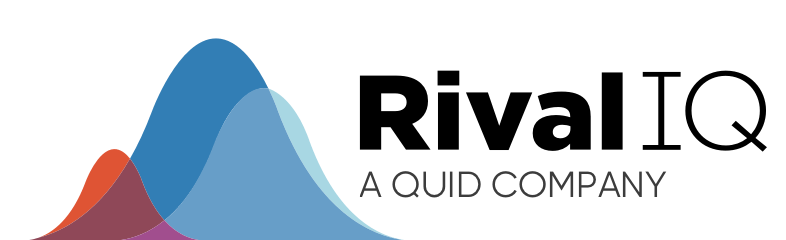Tag: you’re it! We’re really excited to introduce Post Tagging and Auto-Tag Rules in Rival IQ.
Marketers, we heard your request loud and clear for more granularity and control over your social media analytics.
We’ve crafted Post Tags to give you maximum flexibility in analyzing, sorting, and categorizing your social posts across all your channels and landscapes. They’re also designed to give you more insight into what’s working well for your competitors. Plus, there’s automation to free up your time to work on strategy and execution while we handle the analytics.
Dive into this post for the full walk-through of all things Post Tagging along with tons of inspiration and examples so you can start tagging and analyzing faster than you can say “competitive social benchmarking.”
How to Tag Posts in Rival IQ
Savvy marketers know that measuring the success of your social by engagement, reach, and more is critical to proving why social matters to your bottom line. But have you ever wanted to compare bacon  posts to hot dog
posts to hot dog ![]() posts? Now you can!
posts? Now you can!
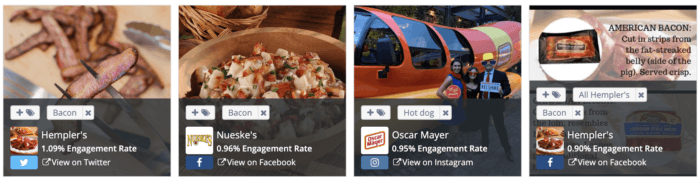
Use post tags in grid view to spot engagement patterns in your social posts.
Post Tags are all about helping you analyze your posts, content, and campaigns across Twitter, Facebook, Instagram, Pinterest, and YouTube. Stay organized by tagging content for reports, audits, and inspiration. Post Tagging can help you answer even the most out-of-left-field questions, from “How are my sponsorship posts doing?” to “Which author on my blog has the top-performing social posts?” to “Which photo subjects resonate best with my audience?”
We have a few different ways to tag posts within Rival IQ, so here’s a quick primer on how to get started.
Tag/untag a single post
Tag posts from within Social Posts in Rival IQ by hitting the ![]() to instantly add a new Post Tag. Once you’ve started to build up your set of tags, it’s easy to pick one from the list.
to instantly add a new Post Tag. Once you’ve started to build up your set of tags, it’s easy to pick one from the list.
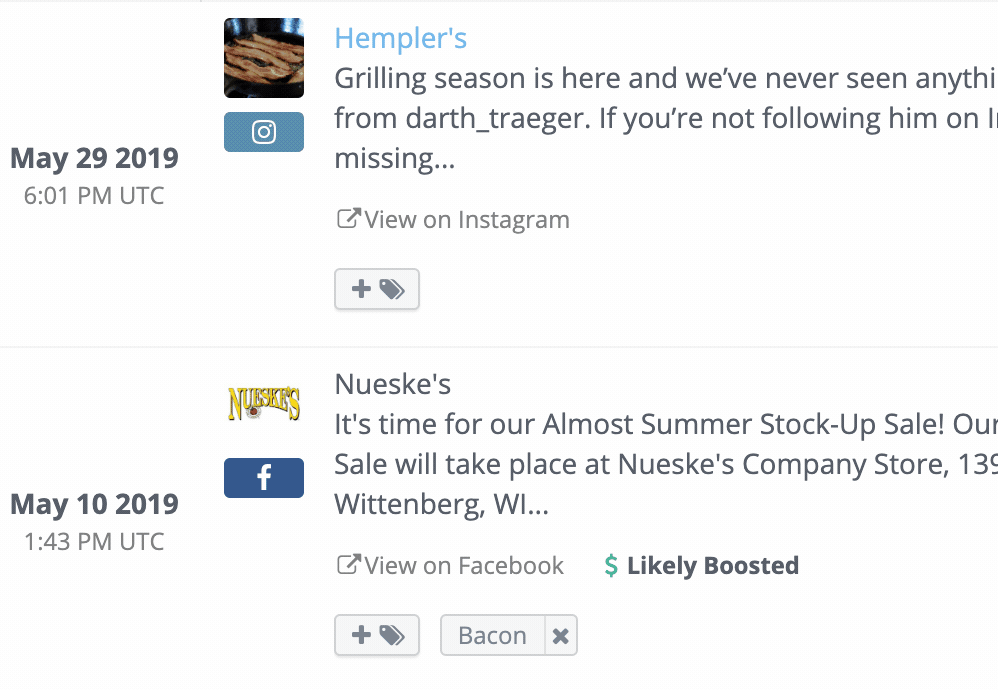
Single post tagging in action.
Adding tags post by post in this view is a great option for marketers who are after really specific tags and deep content analysis on their social posts.
Bulk editing post tags
If you’re ready to speed up your tagging and analysis, bulk tagging is for you. From this view, it’s easy to tag multiple posts at the same time and to add multiple tags to posts.
To get started with bulk tagging, hop into the Post Tag Manager, and start by searching your post content using the search bar to find posts you want to tag.
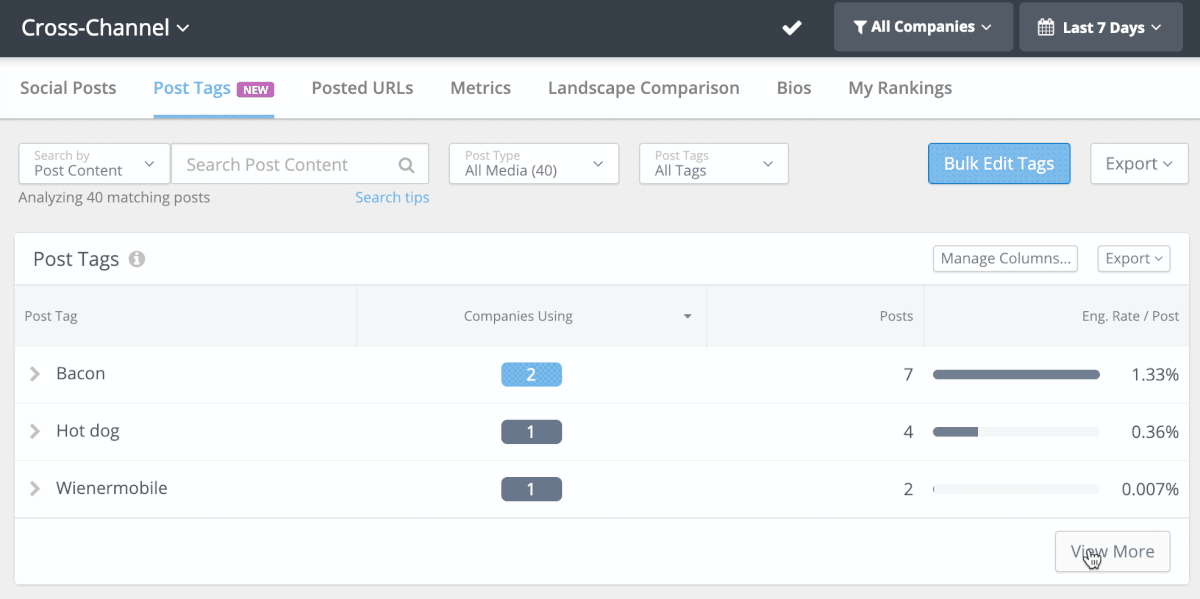
Bacon post tagging in the Post Tag Manager.
For instance, if you *did* create a Bacon tag and wanted to quickly surface every post that mentions bacon, pop it in the “Search Post Content” box and get baconing. From there, just select all the posts that meet your criteria using the checkboxes on the left.
You could also tag every post that didn’t mention bacon by searching “NOT bacon,” or posts that feature breakfast meats with a “ham OR sausage” search, or millions of other flexible search terms (boolean search, that is). For a list of our favorite search hacks, check out this help article.
You can go beyond searching keywords for maximum flexibility. Just like in the rest of our app, you can customize your search to filter by company, post type, keyword, mentioned URL, date range, channel, and so much more.
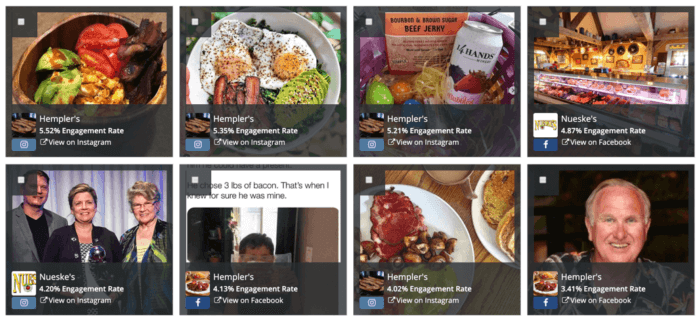
Sort your social posts using grid view for a visual representation of your content.
Try arranging your posts in grid view for a visual representation of your post content. This view makes it extra-easy to spot details that relate to your post tags that might not be mentioned in captions, like the avocados in the Hempler posts above.
Repeat with all the other terms you want to keep track of for a fully-tagged set of posts. It’s easy to rename your tags or even delete them along the way by hovering over the tag.
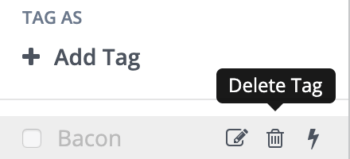
It’s easy to delete a post tag if you don’t need it anymore.
Go beyond your posts to tag your competitors
No need to limit your tags to just your brand’s or client’s posts. Add post tags to any publicly-available post in our app to keep an eagle eye on how your competitor’s bacon vs. hot dog posts are doing against yours. Try using competitive post tagging to analyze and compare the performance of social content in your landscape, including image content, topic, messaging, and media type.
In the Post Tags table, hit the > to expand the post tag for instant insight into how often your competitors are talking about topics that are central to your social media strategy.
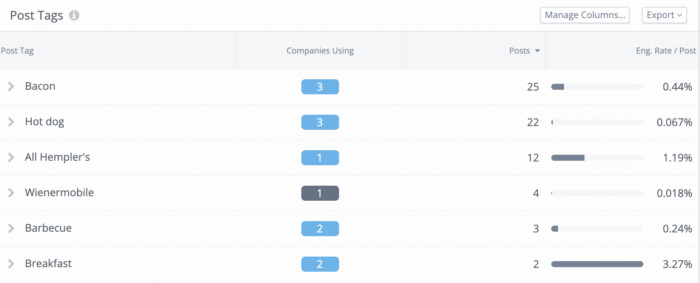
Post tags arranged by the number of corresponding posts.
Use this view to figure out which competitors are talking about the same things you are on social, how often they’re talking about it, and how their engagement stacks up to yours.
Automatic post tagging
Congratulations! You’re now a Post Tagging pro. Like any busy professional, you might be thinking, “This is great, but how do I automate it?” Auto-Tag Rules will keep your Post Tags up-to-date without needing to lift a finger so you can easily keep tabs on the activity and engagement of important keywords or phrases in your landscape.
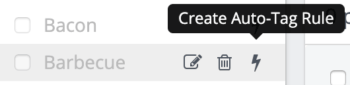
Auto-Tag Rules are easy to create on any existing post tag.
To get started, jump into the Post Tags Manager and hover over a tag you’re ready to automate. Select the lightning bolt ![]() (nerd alert: we’re fans of Harry Potter and want to bring more magic to your life) and use our flexible boolean search to insert your search criteria.
(nerd alert: we’re fans of Harry Potter and want to bring more magic to your life) and use our flexible boolean search to insert your search criteria.
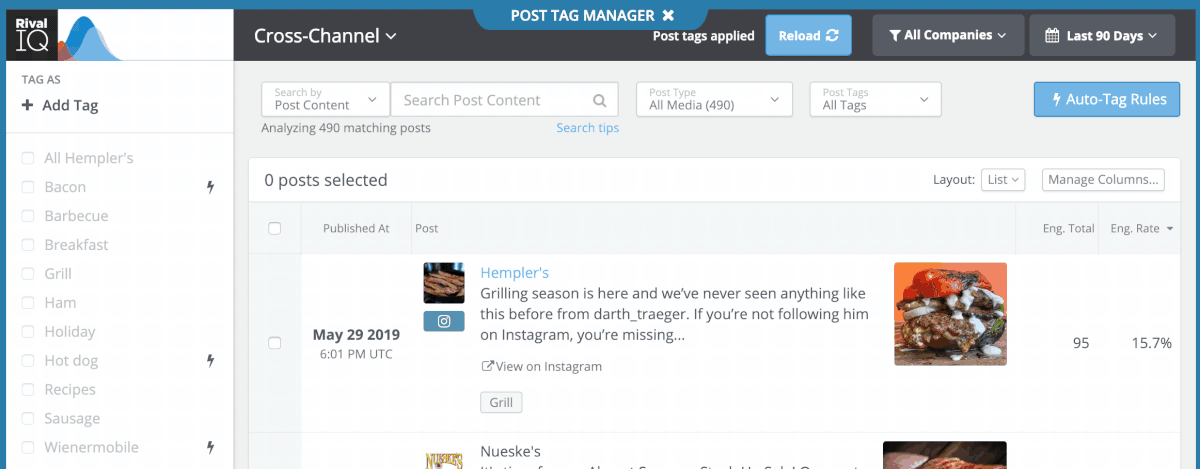
We used an “OR” here to make sure we were catching all references to barbecue, even if they’re abbreviated.
Take a look through the posts we returned in Preview mode to make sure they’re what you’d expect. Then, hit “Create rule” and start dancing.
We’ll tag all existing and future posts that meet (or in the case of this post, that meat  ) your criteria to automate your analysis and save you time. Auto-Tag Rules can be added to any Post Tag, and you can edit these rules at any time.
) your criteria to automate your analysis and save you time. Auto-Tag Rules can be added to any Post Tag, and you can edit these rules at any time.
Deeper analysis with Post Tags
You’ve put in the time to create your tags and apply them to your posts, which means you’re ready to behold the true power of post tags: analysis.
You’ll find Post Tags right next to the Social Posts tab when viewing your competitive data. From this view, you can see all your tagged posts and toggle them by engagement, posts/day, total engagement, and tons of other metrics.
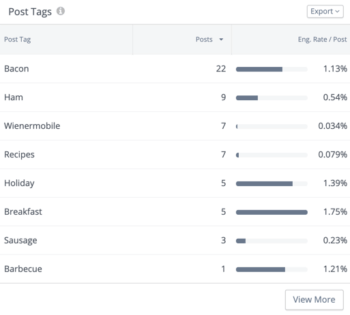
All your post tag analytics in one table.
In this view, it’s easy to see that bacon was posted about most often with 19 posts, but breakfast-themed posts dominated with a 1.75% engagement rate/post. This view provides an important clue that these companies need to diversify their post content if they want to bring home the bacon.

Post tag analytics sorted by engagement.
For the exact metrics you want, hit “Manage Columns” in the Post Tags table. Add more columns to sort by engagement rate, companies using, number of posts, and more. It’s easy to see in this view that even though holiday-themed posts garner the highest engagement, they’re posted much less frequently than posts about bacon.
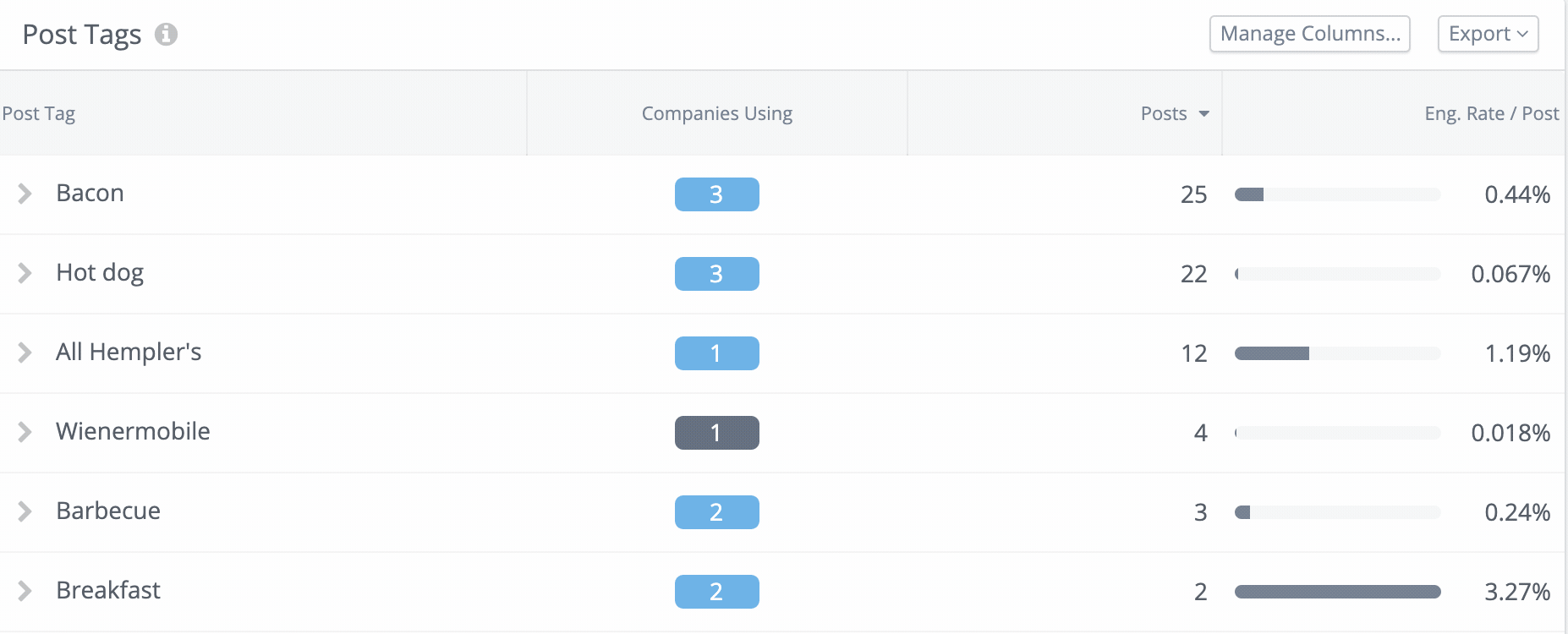
Expand your post tags for even more competitive data.
For sharper insight into how your competitors are talking about important topics, toggle the > in the Post Tags table. In the example above, we can see that three companies in our landscape are using tags that mention bacon. Hempler’s and Nueske’s have roughly the same number of posts, but Hempler’s is rocking the engagement rate/post with almost twice the engagement as Nueske’s. This engagement is a great clue that Hempler’s is dominating bacon posts on social media, and that Nueske’s and Oscar Meyer need to step it up if they want a piece of that  .
.
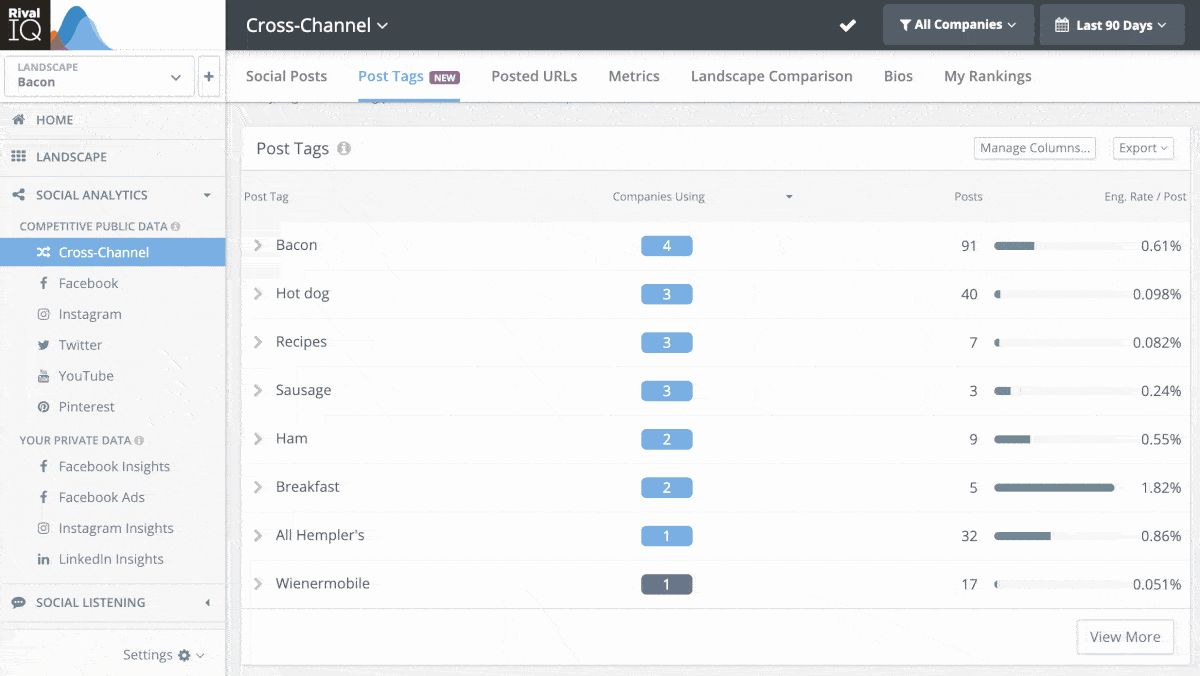
Click on a post tag to preview tagged posts.
Want to see all the posts that are tagged “Wienermobile” along with their performance stats? It’s as easy as clicking on the post tag and scrolling.
More ways to harness the power of Post Tags
Schedule exports of your favorite Post Tag analytics to receive daily, weekly, bi-weekly, or monthly visibility into your most important keywords, hashtags, or phrases. Agencies, we’re looking at you, and anyone else who wants to know more about their Post Tags without leaving their email inbox.
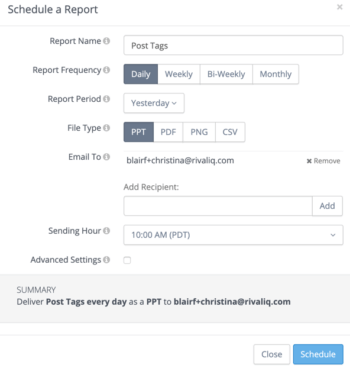
Schedule custom exports for automatic updates on your favorite post tags.
Filter your post tables in custom dashboards with Post Tags to create custom reports on just the keywords, phrases, or topics that matter to you. See your tagged posts alongside the social stats that matter most to you in one easy-to-read custom dashboard. (Agencies, your clients will love having easy access to tailor-made reporting on the tagged posts they care most about!)
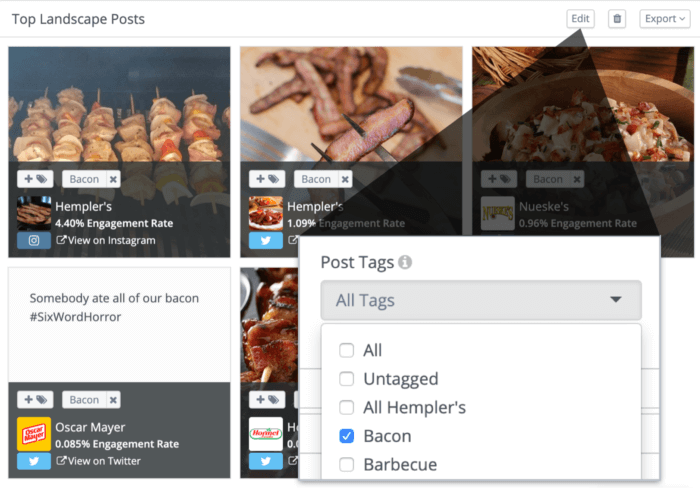
Analyze your post tags alongside your other favorite stats using custom dashboards.
Wrapping it up
All existing customers and trialers have access to this feature starting today. We’re excited to see the tags you come up with.
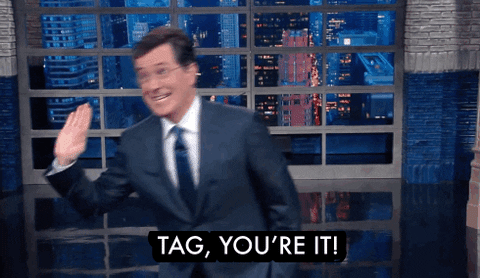
Recommended by Stephen Colbert himself.
Can’t wait to learn more? Check out our release notes for all the nerdy details and check out this training webinar with Product Manager Tiffany Lin for a walk-through of Post Tags.
To get started, jump right into our app and get tagging.
Want to share your feedback on this feature or your weirdest tag? Find us on Twitter.