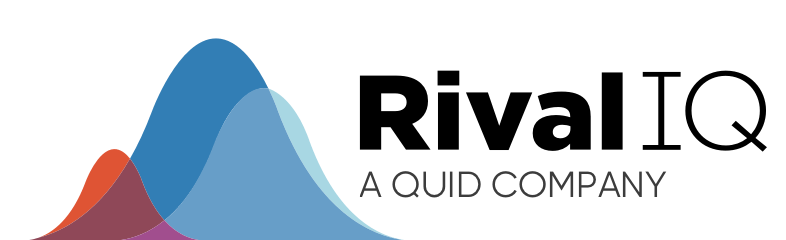When you picture carousels, you likely envision those rotating rides with bouncing animals set to a happy soundtrack. If you’re active on social media, however, you might know a carousel as something different. Since 2015, Instagram has offered a post format called a carousel that allows users to share up to 10 photos or videos in a single post, which a viewer could scroll through.
Are Instagram carousels worth adding to your social media strategy? Let’s get into the benefits of Instagram carousels and how you can make one yourself.
Why Should You Use Instagram Carousels?
Year after year, our Social Media Industry Benchmark Report shows us just how impactful posting carousels can be. Our 2024 report found that carousels were the type of post with the highest engagement rates for both the alcohol and higher education industries. However, carousels were still one of the most engaged-with types of posts for multiple other industries, trailing only slightly behind Reels.
Find out what is a good engagement rate on Instagram. 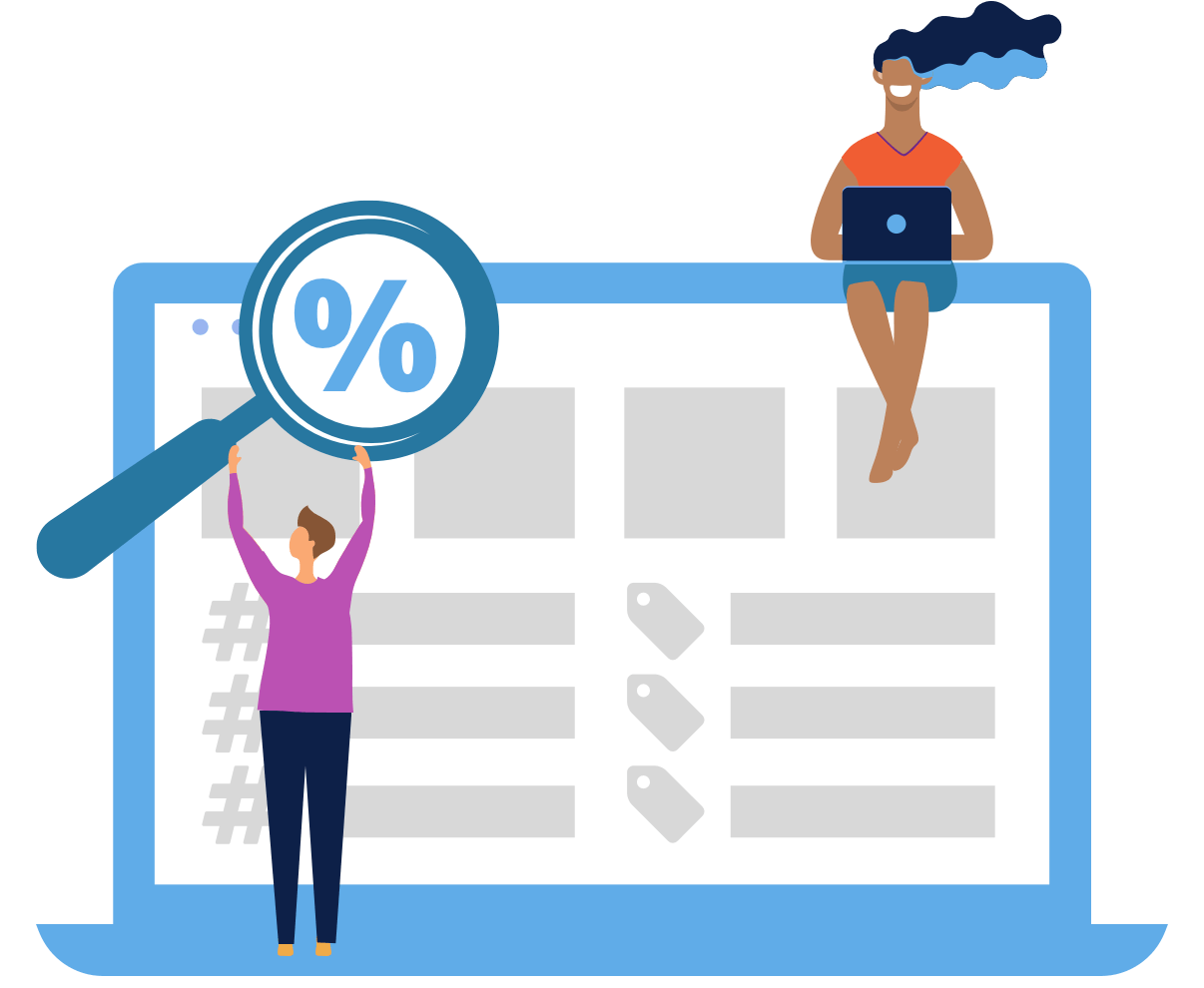
One of the most successful higher education institutes in terms of engagement rate for 2023 was Drexel University, which published 53 carousels throughout the year. While their photo posts only received an average engagement rate of 1.84%, their carousels scored 3.19%, outperforming photo posts by about 1.7x. Their top carousel by engagement rate of the year garnered 7.76%, about 4x the average engagement rate of photo posts.
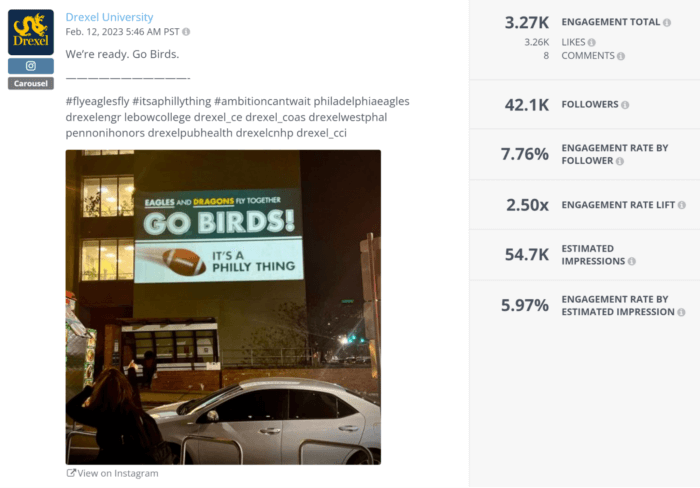
Hootsuite’s research is in line with our findings, as they found that carousels earn more than 3x the average engagement of a static photo post on Instagram. Their study also indicated that carousels outperform Reels in terms of both engagement and reach, though our benchmark report discovered that’s not always the case for every industry.
Our Instagram Stories Benchmark Report also discovered similar findings regarding carousels’ ability to boost engagement. According to our research, carousels received the most significant jump in post engagement per impression of any Instagram post type between 2022 and 2023.
We always recommend experimenting with different content types and testing and reinvesting in what works best. While our industry benchmark report indicates that Reels shouldn’t be ignored in 2024, our findings suggest that neither should carousels.
How to Make an Instagram Carousel
Before you create an Instagram carousel, first make sure that all of your slides would be the same size. Instagram carousel images and videos can be square, landscape, or portrait, but all slides in the carousel should follow the same format and be the same size.
When you’re ready to put together your carousel, head to Instagram and press the plus sign icon at the bottom to add a new post.
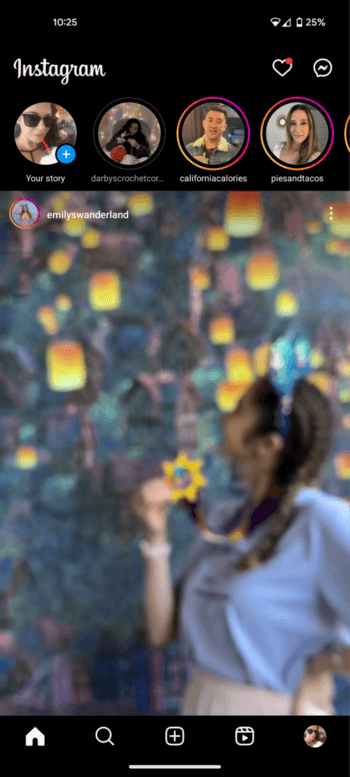
On the next screen, you’ll see a square on top of a square on the right-hand side. Press that to be able to choose multiple photos and videos for your post. In your gallery at the bottom of the screen, you’ll see that there’s a circle over each image. When you select an image, the circle will turn blue, and a number will pop up in it. That number tells you where in the carousel this image will appear.
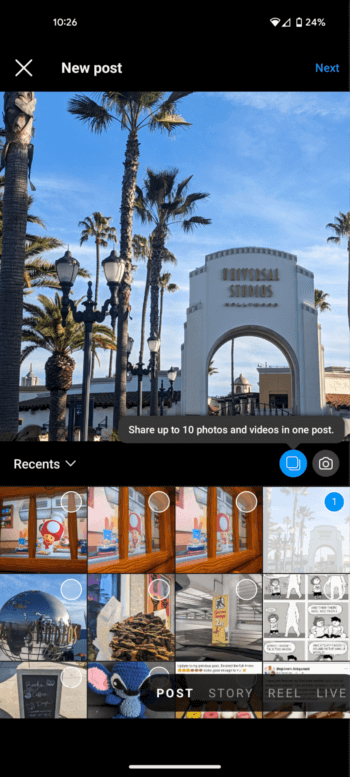
When you’re done selecting your pictures and videos, hit next to go to the following screen, which is where you can add filters to your carousel. When you’re finished editing your carousel, hit next again.
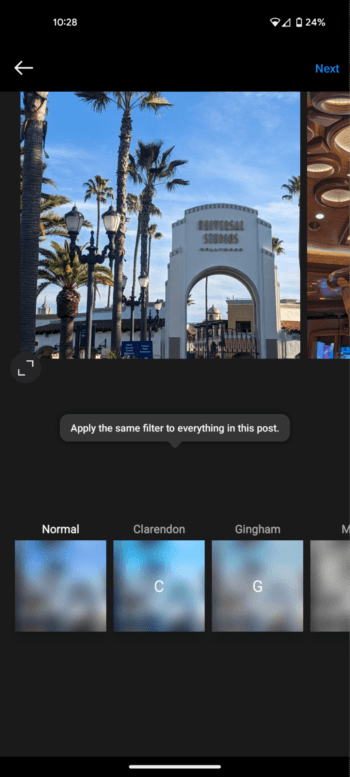
On this screen, you can add your caption, tag people and places, and adjust share settings. When you’re all set to post, press the share button on the top right.
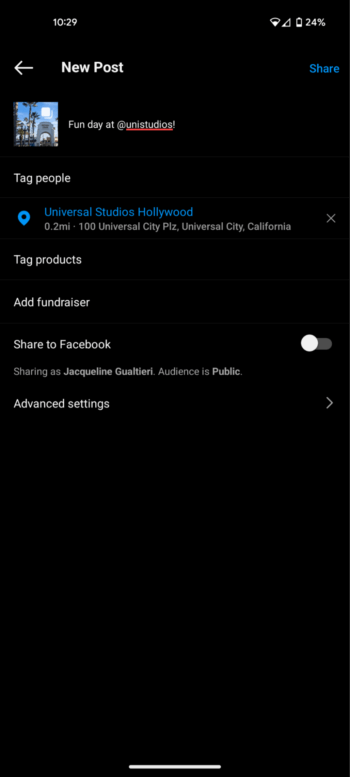
When you’ve finished your carousel, your post should look like the one below. On the top right of the post, you’ll see something like “1/8,” which tells you that there are eight slides in the carousel, and you’re currently seeing the first one. You should be able to swipe left and right to scroll through the images.
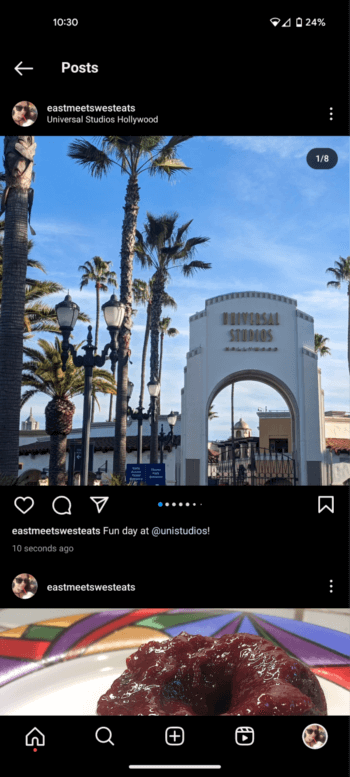
What’s a Seamless Instagram Carousel?
With Instagram carousels, you want to encourage your audience to scroll through the entire post. One of the best ways to boost your chances of your audience scrolling through is by creating a seamless Instagram carousel. These types of carousels are called seamless because they transition smoothly from one slide to the next. To make these types of carousels, you want to essentially create one big image that will be broken up into multiple slides.
You can make these larger images with many types of graphic design software, but Canva is a great place to start if you’re new to graphic design or looking for a platform that can help you build what you need to make.
First, go to Canva.com and then hit the “Create a design” button on the top corner on the right. From there, select “Custom size” and input your dimensions. To figure out the dimensions, you’ll multiply the width of one image by the number of slides you want. If you want a square carousel with six slides, for instance, you’ll multiply 1080 pixels by six to get 6480 pixels. Since it’s square, the height will also be 1080 pixels.
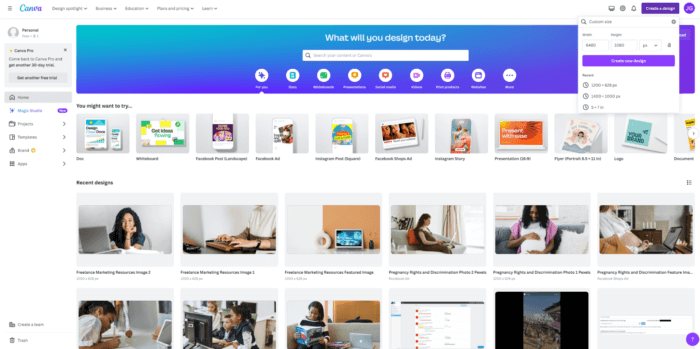
Next, turn on rulers and guides by clicking File in the top left corner, hovering over “View settings,” and then clicking “Show rulers and guides.”
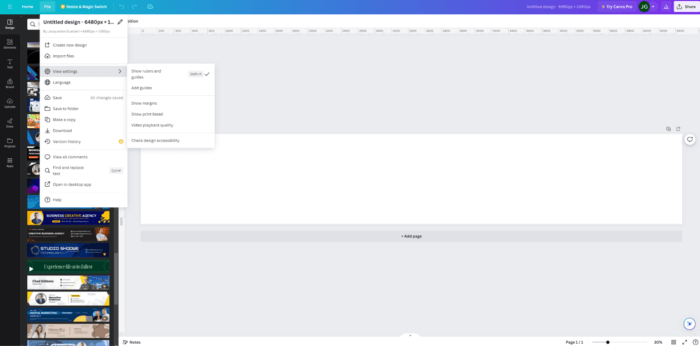
Click on the ruler on the left until a purple line appears. Then, drag that line to 1080 pixels. Repeat every 1080 pixels until you have the number of slides you want, this case being six. From there, you’ll design your post, keeping in mind that you want your post to essentially tell a story from left to right.
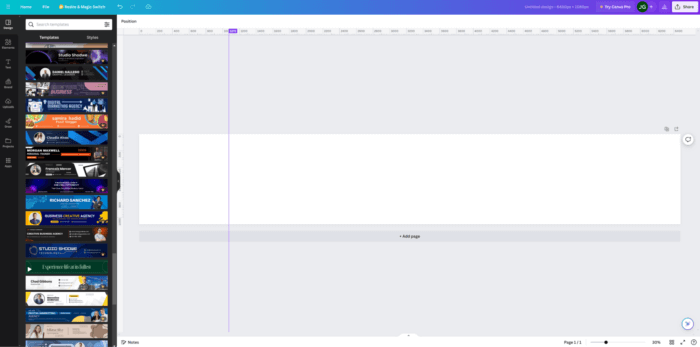
Go to the top right and download your post by hitting Share and then download. Then, input your post into an image-splitting service like ImageSplitter. You’ll want to keep it at one column, but change the row number to the number of slides you want on your carousel. From there, you’ll download the files and then upload the images to a post on Instagram the same way that’s listed above.
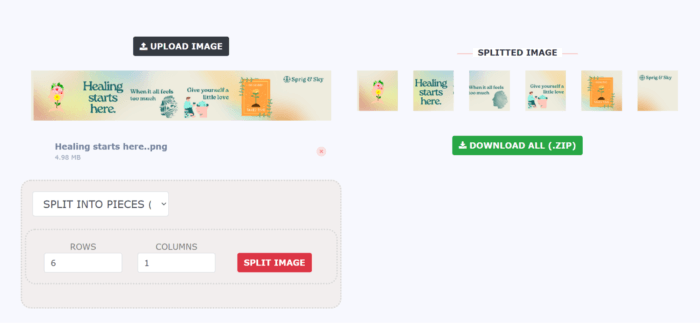
How to Measure Your Instagram Carousel’s Engagement
Now that you’ve posted your carousel, it’s time to see how it stacks up against your other posts. Since carousels are simply another type of Instagram post, you can see their analytics on your Instagram analytics page the same as you would any other type of Instagram post. But what if you wanted to see how all your carousels were doing at once?
Analyze your Instagram Carousels with Rival IQ. 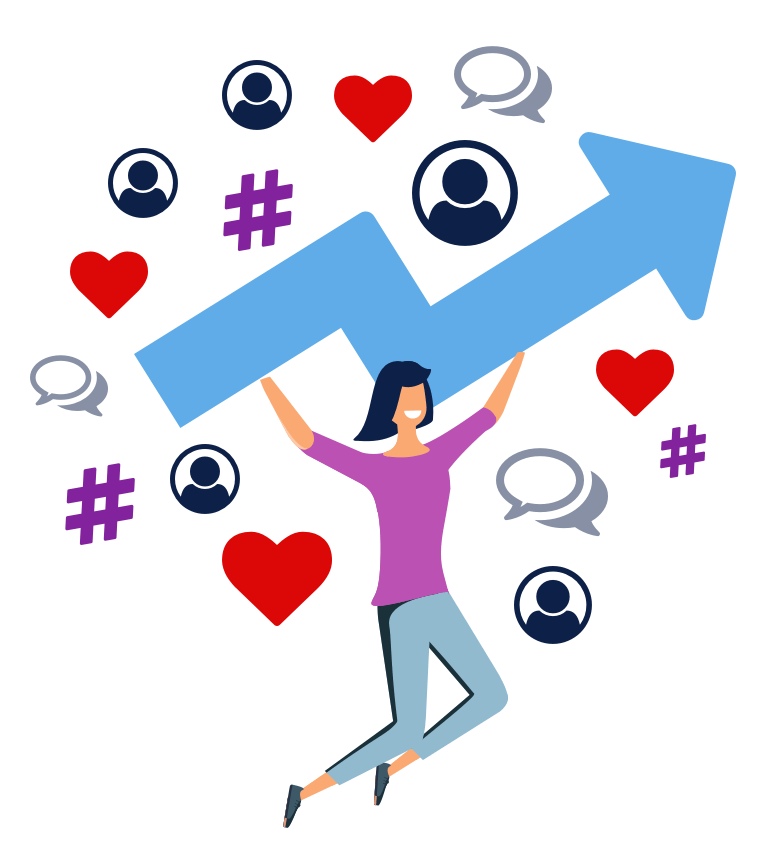
Rival IQ can help you out, as our platform allows you to filter for specific types of posts when looking at your Instagram analytics. First, go to your Social Posts in your Social Analytics.
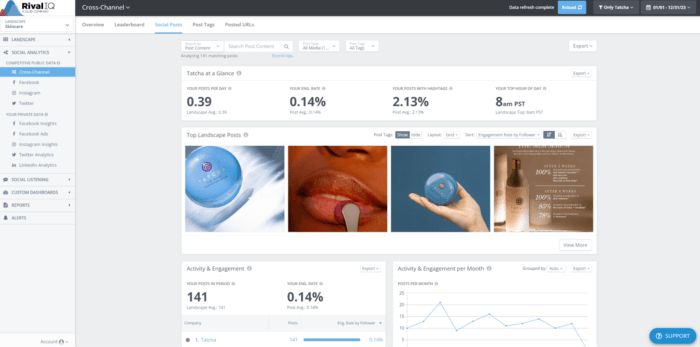
Then, under Post Type, select Carousel.
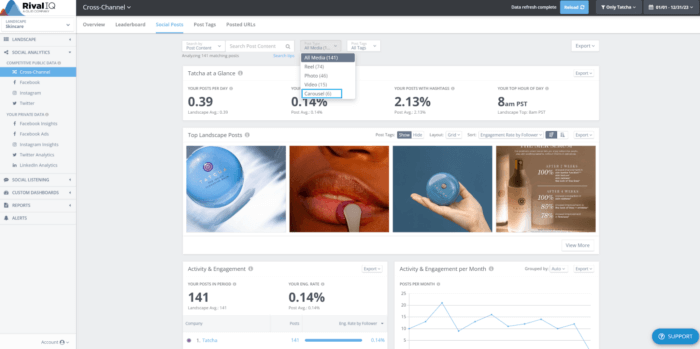
From there, you’ll see an overview of how your carousel posts are performing. To see more information about specific posts, select View More under Top Landscape Posts.
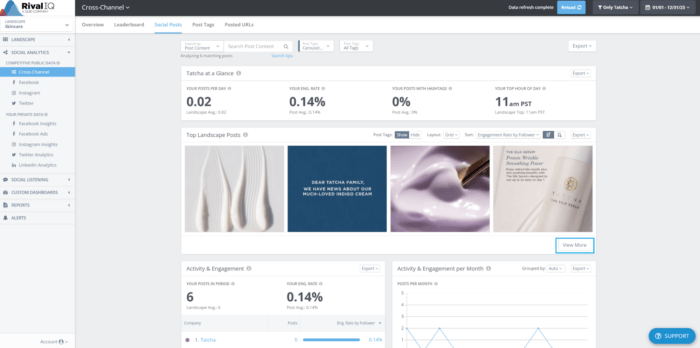
Wrapping Up Instagram Carousels
Carousels can be a helpful part of your social media strategy. Our research indicates that your Instagram account should utilize multiple forms of content, going beyond the static photo posts that once were the social media platform’s bread and butter. Carousels can now garner higher engagement rates than photo posts and may even outperform Reels for some industries.
When you introduce carousels to your Instagram account, testing your success can help you retool your strategy as you move into 2024.