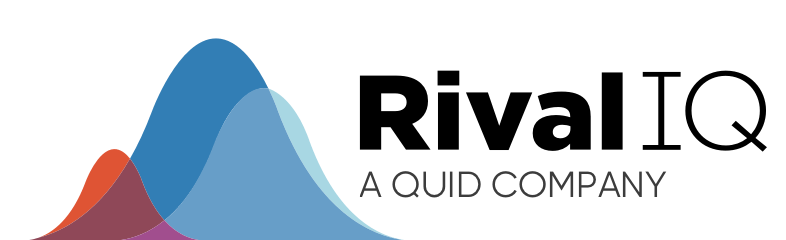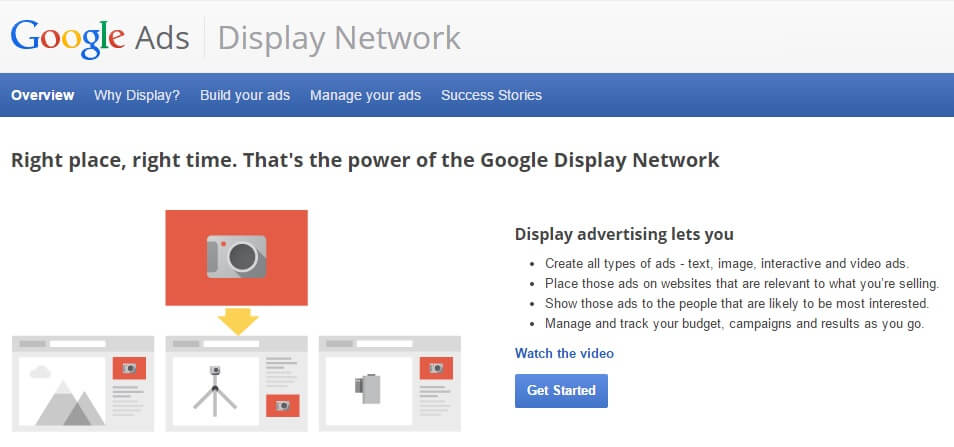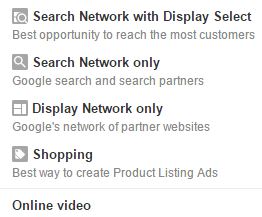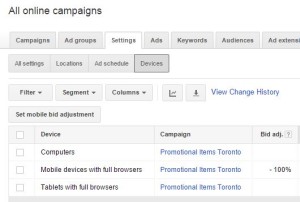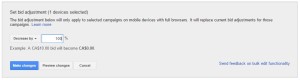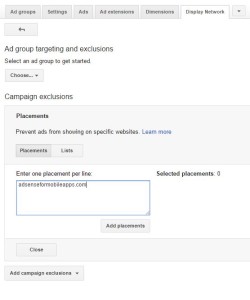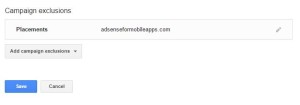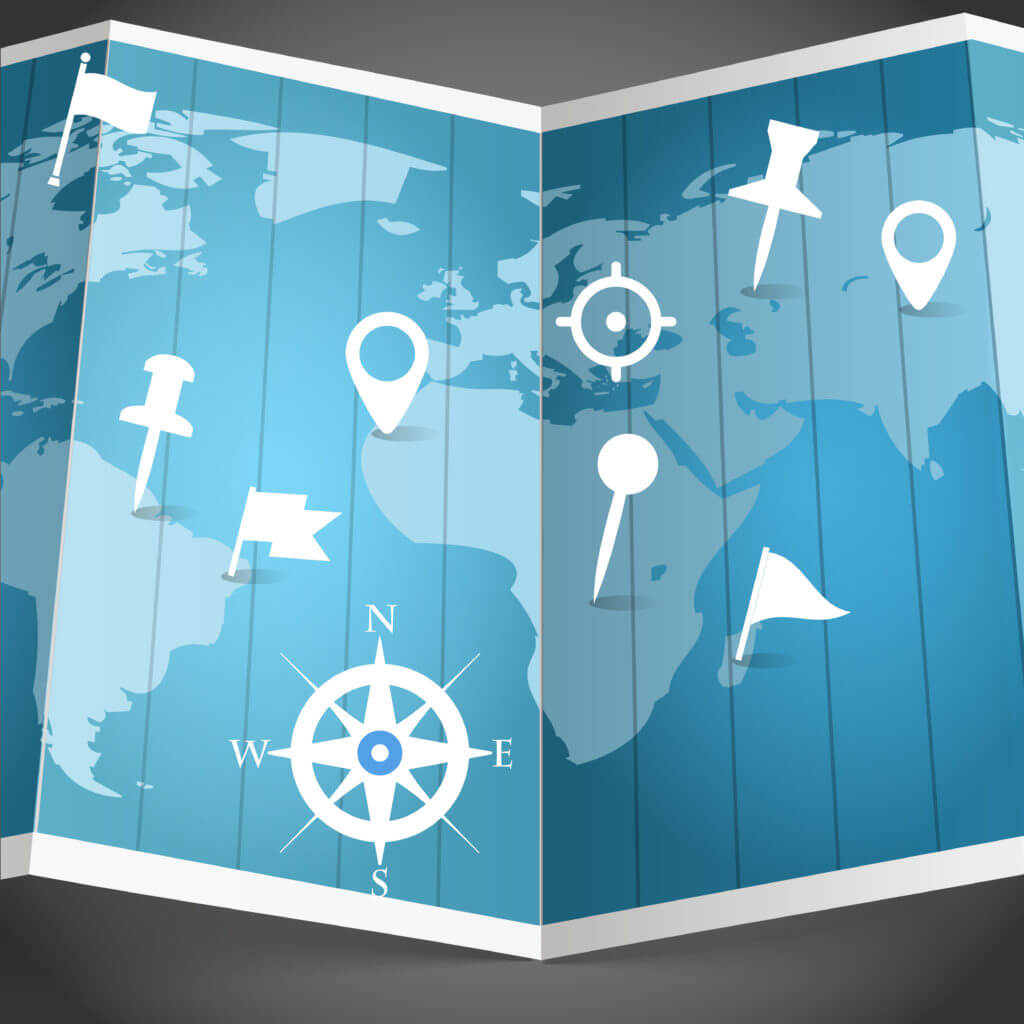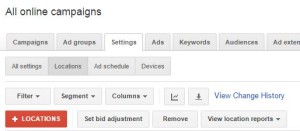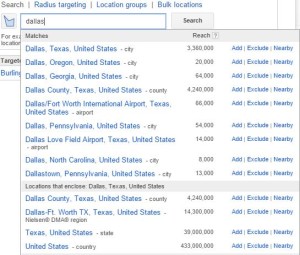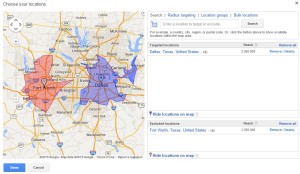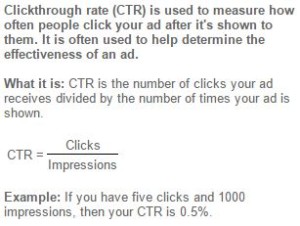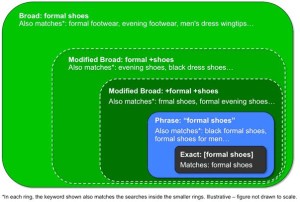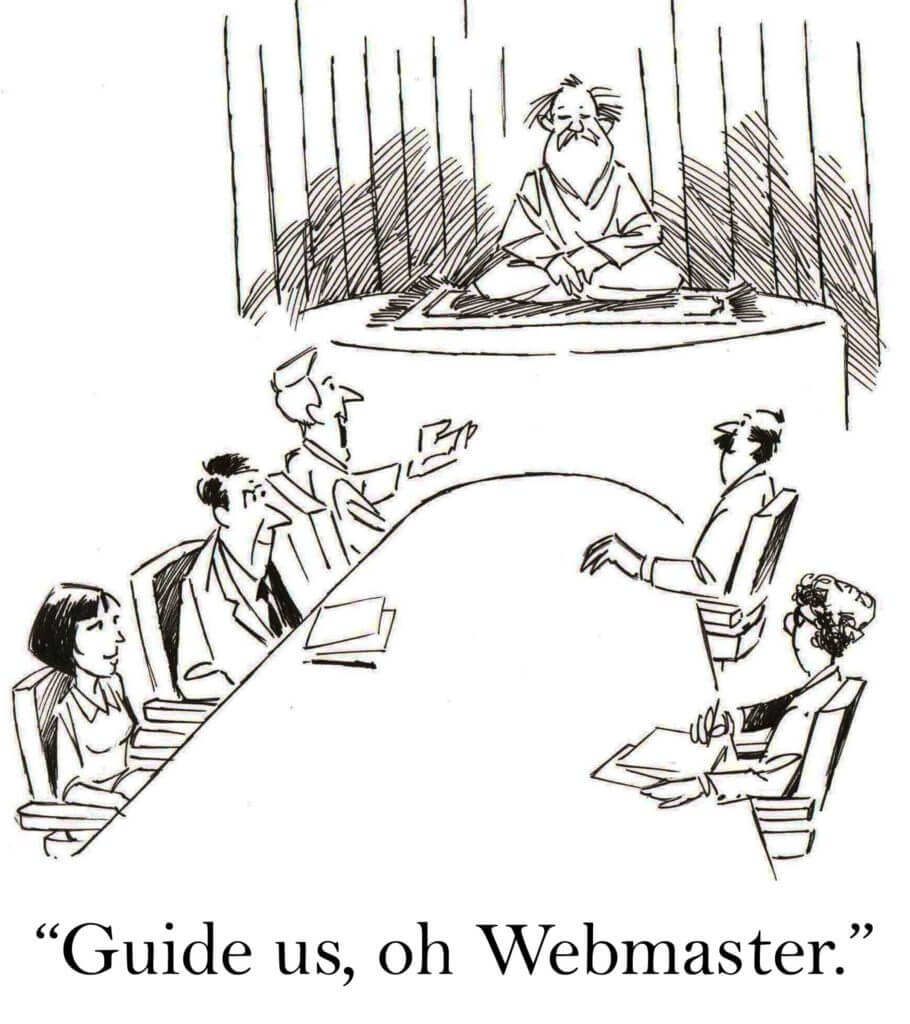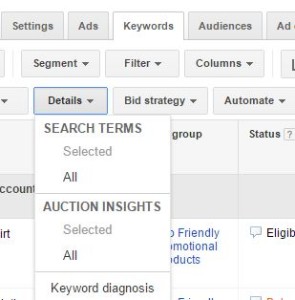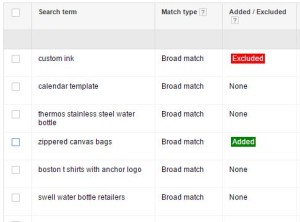Keeping up with Google is a full-time job, so it’s no wonder you go from feeling great to wondering what happened. You’re not alone.
Here are five quick fixes you can do today to help you improve your Google Adwords Campaigns and, more importantly, start seeing better results.
Tip #1: Dump the Google Display Network
Yep, I know this sounds counter intuitive, but do it!
When you set up Google Adwords campaigns, un-check Google Display Network.
Here’s why.
Let’s start with the basic premise that the goal of an ad is to get a click. This click will lead to your website and, hopefully, the person who clicked on your ad is a good prospect for your products or services. If all goes according to plan, they will then turn into a good customer for you (or at least a decent percentage of them).
Here’s the deal – Google has a couple of different solutions when it comes to where your ad is displayed.
The two basic solutions are the:
- Google search network, and
- Google display network.
What is the Google Search Network?
The Google Search Network is a group of search-related websites where your ads can appear. Websites include Google search sites and non-Google search sites (like AOL) that partner with Google to show search ads – these sites are called search partners.
What is the Display Network?
The Google Display Network (formerly known as the Content Network) consists of a group of more than a million websites, videos and apps where your ads can appear. Sites in this network show relevant AdWords ads.
According to Google, the Google Display Network lets you place ads on a variety of news sites, blogs and other niche sites across the internet to reach more potential customers.
There are four basic types of ads that you can have on the Google Display Network:
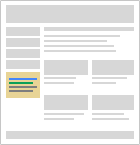
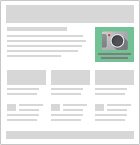
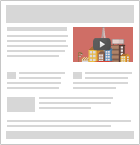
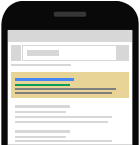
Unlike search-based text ads, which are shown on a search engine results page, where someone has specifically typed in a query to get an answer to a question, display network ads are shown on people’s websites.
For example, your display ad could show up on a news-based site, and then compete for the reader’s attention. In fact, you are competing not only against the subject matter of the existing website but also against other attractive image-based ads that may be highly relevant to the website’s subject matter.
The main issue, beyond just trying to stand out on a noisy page, is the default settings of the network. For example, for the first type of Text Ads, Google automatically displays these ads in places designed for Image-based Ads. Not ideal, and this will not result in the clicks you want.
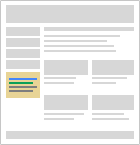
So how do you turn this off?
1. Go into your settings
2. Set up a new campaign
3. When you get to the campaigns selection screen, you will see a list of five options
4. Select ‘search network only’ – this will prevent your text ads from showing on the display network
Not only will this ensure you ads show up properly, but it will also give you a competitive edge. Most people don’t change this setting, and their text ads show up on the Google display network. Use this opportunity to create and use great image-based ads, get more eyeballs on the page, and get a decent click through rate to your site.
Tip#2: Exclude Mobile from Ad Placements
I know, you’re saying, “What? Has Dave lost it?” No, not completely.
Yes, mobile devices are a great source of traffic. And yes, more and more people are surfing the web on their mobile devices.
Unfortunately the vast majority of websites out there today are not mobile-friendly or responsive. So, by focusing on mobile ad placement, you are just throwing your precious money away.
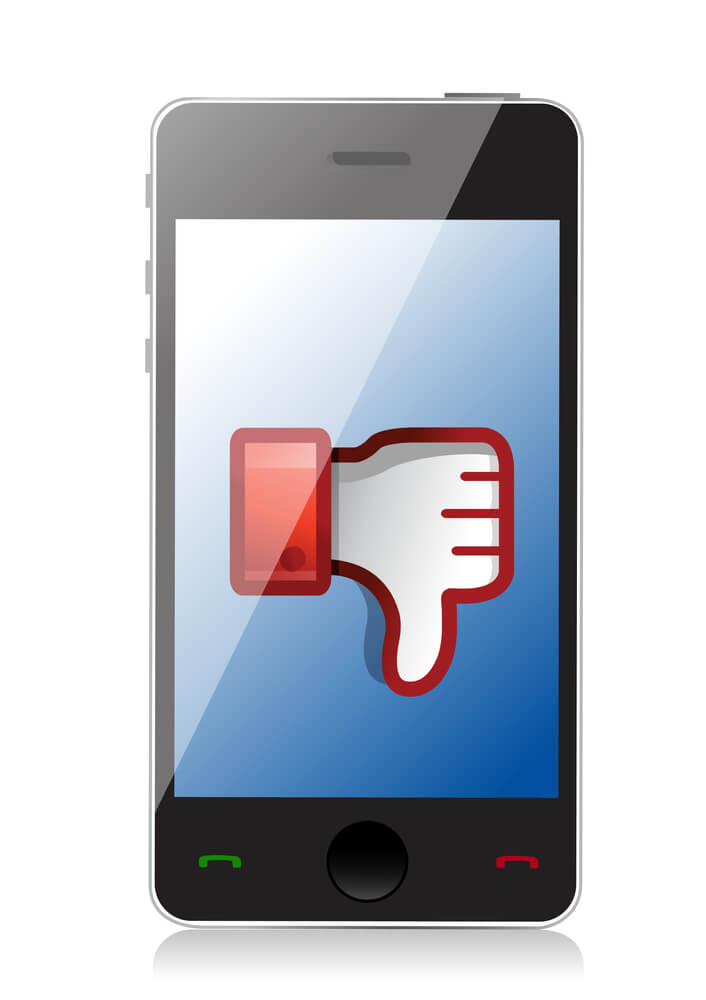
Remove Mobile by using a bid adjustment of -100%, and exclude “adsenseformobileapps.com” from your list of placements.
If your website doesn’t show up well on mobile devices, the last thing you want to do is to PAY for someone on a mobile device to visit your site. If you’re advertising on the mobile network, this is exactly what you’re doing: paying for mobile visitors to your site.
If you’re not sure whether or not a site is mobile-friendly, use the Google mobile friendly test. You should also test your own site, by seeing how it’s displayed on different devices using the AOK mobile readiness grader.
How exactly do you exclude mobile traffic?
There are two different places in the Google AdWords Campaign tool that you can, and should, use to avoid any paid mobile traffic to your site. Here are four easy steps to take to accomplish this:
Step #1: Go to the settings tab of a campaign
Google is very clear about where your ads are showing, and by default it is set up as: “ads will show up on all eligible devices”.
Step #2: Click on the sub setting menu for devices (in the settings tab in AdWords)
Step #3: Select individual devices that you want
There is a button in the middle of the screen that says “set mobile bid adjustment”. All you have to do is select the individual device group you want, which, in this case is “mobile devices with full browsers”.
Step #4: Click on set mobile bid adjustment
When the new menu to adjust the bids comes up you must change the settings to decrease by 100%:
This will change all bids to zero dollars, and your ads won’t show up for those campaigns selected.
Step #5: Exclude “adsenseformobileapps.com” from your list of placements
If you do create display ads, you still don’t want them to show up in game apps or on smart phones. These clicks are often accidental and, in my experience, have shown a very low rate of return. So we always recommend removing ad placement from games and mobile apps.
How do you stop your ads from showing in mobile apps?
If you don’t want your ad to appear in games and mobile apps, follow these steps:
Step #1: From the Display Network tab, go to “Campaign Exclusions.”
Step #2: In the “Placements” section, paste adsenseformobileapps.com
Step #3: Save your changes!
With this exclusion, your ads won’t show in-game or in-app anymore.
Tip #3: Narrow your geographic targeting
Okay, get ready – this is really revelational! You only want to target people who might actually buy your products!
You’d think that would be easy, but Google makes you work a bit. If you don’t do this, you end up wasting precious PPC dollars on folks who wouldn’t buy your product if you paid them!
By default, Google Adwords assumes you want your ad to target “all of the United States”, or if you’re in Canada, all of North America.
According to Google, this is upwards of 450 million people and devices. Regardless of what your company does, your target market is less than 450 million people in all of North America.
You can change your geographic targeting on the settings tab, at the campaign level:
If you are a small local business, geographic targeting is relatively easy. In the settings tab, you can simply type in your city name, and a number of different options will come up.
You can target by Nielsen region, by zip code or postal code, or you can target by radius around a specific location. You can also exclude locations if you want to.
Say for example you are a franchise, and you are restricted to target only a particular neighborhood in Dallas. You can actually exclude Fort Worth and target only the Dallas region with your ads.
However it is up to you to change the settings and to narrow your targeting. Even if you are a large national business, you will have specific geographic regions that provide a higher return on investment. You should focus on these regions to get the best return for your paid search traffic.
#4. Set Realistic Click Through Rate Goals
There is not a universal Click Through Rate, so don’t apply your email conversions to Google AdWords.
If your campaigns have been running for a while, you may be wondering how you’re doing. There are absolutely generally accepted standards of minimum performance for your ads, keywords and campaigns.
First, let’s define a CTR: This is a simple mathematical expression of how many clicks your ad received, versus how many people saw your ad. If you have a CTR of 1%, for example, that means your ad was clicked on once out of every 100 times it was shown.
Your baseline Click Through Rate (CTR) for Search Ads should be 1% or higher, and for Display Ads should be 0.30% or higher. Tell your boss! I often hear people ask their marketers why the CTR on Google ads isn’t 50% or more – cause it don’t happen, that’s why! 1% is good. Anything higher is AWESOME.
This performance metric is important for you, because it is one of the factors that makes up your quality score (one of the metrics that Google uses to determine how much you pay per click). If you have a very low CTR, it means your ad is being shown to people who are not interested in your message, and thus are not clicking on it.
Some easy ways to improve your CTR
1. Reduce the number of Keywords
Reducing the number of keywords you are targeting in each ad group will significantly help your click through rates. If you can make your ad group more specific and targeted with fewer keywords, say for example under 10 keywords per ad group, the ads you write can be much more highly targeted (and thus reaching a more targeted audience with your message).
Google likes highly-targeted keywords and ad groups, because they help improve quality scores – that is, assuming your landing page aligns with your keywords and ad text.
So start by having ONE landing page, 2 or 3 ads, and a maximum of 10 keywords per ad.
2. Pause Poor Performers
Another element impacting your score are adwords receiving a lot of impressions but few clicks. You should either pause these keywords or create new ad groups more specific to those keywords.
3. Modify Match Types
AdWords has a number of different keyword structures you can use to target specific search queries for your ads. If your keyword is TOO specific it will only match equally specific queries and not show up for more general search strings. Remember, your goal is to have your ad show up when someone searches for something related to your ad (and your product!).
There are four different types of Match Types, which work to help you restrict (or expand) how your ad shows up in response to search queries: Broad Match, Modified Broad, Phrase and Exact.
Keyword Insertion – When you are writing your ads, you can increase the relevance of the ads for the end users by using keyword insertion. Basically the AdWords tool will insert your keyword into the headline or body of the ad if it matches what the person entered into the Google Search tool.
How keyword insertion works
Let’s say you’re advertising a chocolate shop. You could use a keyword insertion code in your ad headline:
Headline: Buy {KeyWord:Chocolate}
AdWords will try to replace this code with one of your keywords in your ad group (“dark chocolate,” “sugar free chocolate,” “gourmet chocolate truffles”); but when it can’t, it will use the word “Chocolate.”
How to set-up keyword insertion
You can add the keyword insertion code within the headline, description lines or URL fields.
- When you are entering ad text, insert
{keyword:default text}where you want a keyword to appear. Replace “default text” with the word or words you want to appear when the text can’t be replaced by a keyword. - Capitalize
keyworddepending on how you want your keyword text to be capitalized.- To keep your keyword lowercase, use
keyword. For example, “dark chocolate.” - For sentence capitalization, use
Keyword. For example, “Dark chocolate.” - For title capitalization, use
KeyWord. For example, “Dark Chocolate.” - For all caps and then title capitalization, use
KEYWord. For example, “USA Chocolate.” - For title capitalization and then all caps, use
KeyWORD. For example, “Chocolate Made In USA”
- To keep your keyword lowercase, use
- Make sure your default text is short enough to keep your ad within the character limits.
- Avoid special characters (like “é”) in the display or landing page URL.
- Save your ad as usual.
Tip #5: Use the Search Terms Report
I know Google Adwords can be confusing, but one great report is the one on Search Terms, which is honestly one of the most powerful sources of data in your PPC campaign. Unlike Google SEO, this actually tells you what phrases people are using to trigger your ads and click through to your site.
Unfortunately, it’s also the best hidden.
How to find the search terms report
Open up the keywords tab – and click on the details button, then ‘SEARCH TERMS – All’ to see all the search terms in a specific campaign or ad group for the period you’ve specified:
Understanding the Search Terms Report
Use the Search terms report to see how your ads performed when triggered by actual searches within the Search Network.
Identify new search terms with high potential, and add them to your keyword list.
Look for search terms that aren’t as relevant to your business, and add them as negative keywords.
This can help you avoid spending money showing your ad to people who aren’t interested in it.
What’s the difference between a search term and a keyword?
A search term is the exact word or set of words a customer enters when searching on Google.com or one of our Search Network sites. A keyword is the word or set of words AdWords advertisers create for a given ad group to target your ads to customers.
Key Takeaways:
These five fixes will help you more accurately target your potential prospects and customers, reducing irrelevant clicks and traffic to your site.
Tip #1: Dump the Google Display Network
Tip #2: Exclude Mobile from Ad Placements
Tip #3: Narrow Your Geographic Targeting
Tip #4: Set Realistic Click Through Rate Goals
Tip #5: Use the Search Terms Report